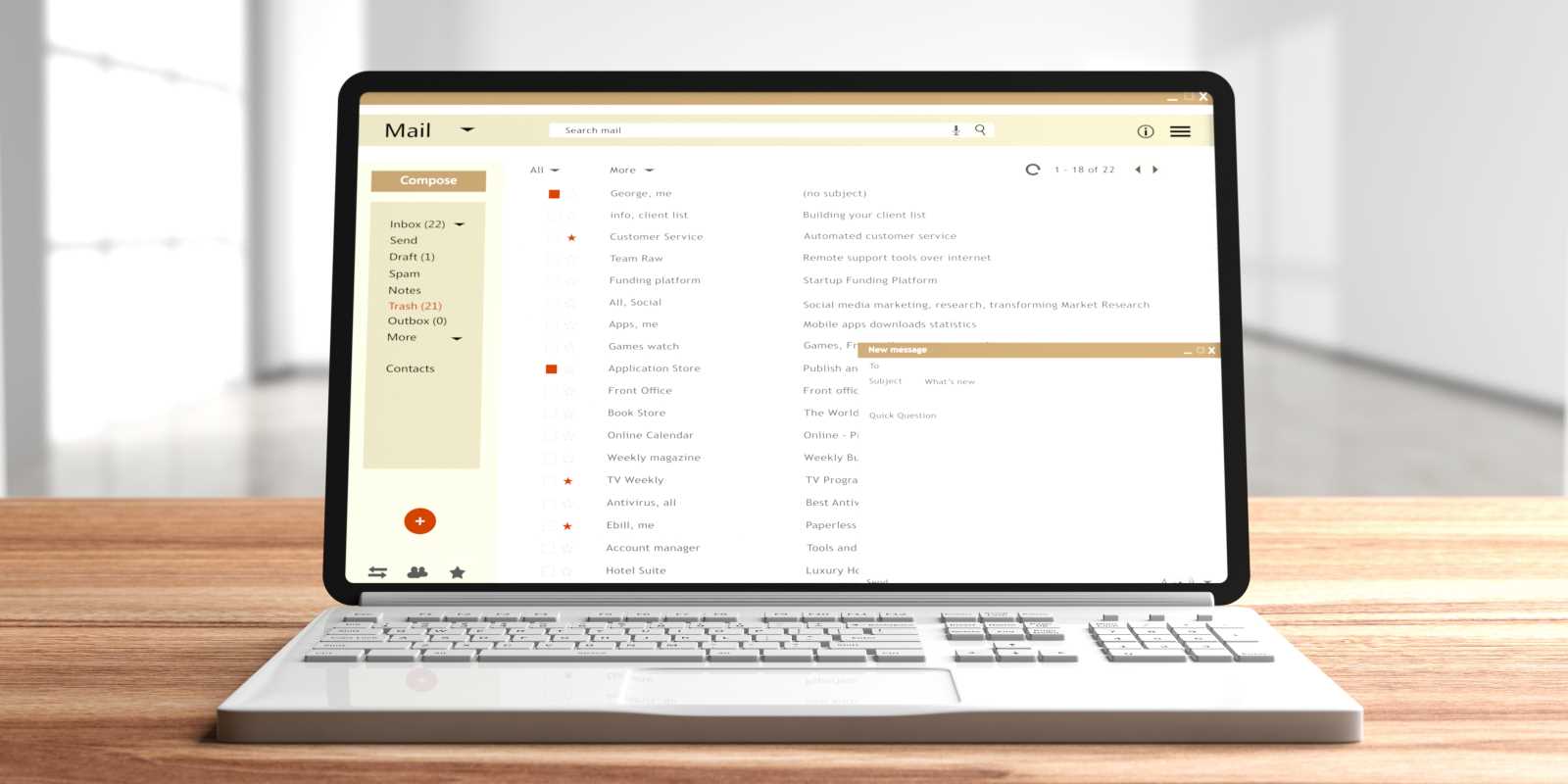Email overload often disrupts your ability to make clear decisions. Constant notifications pull your attention in different directions, breaking your workflow into stressful bits and pieces. Entrepreneurs often find themselves balancing meetings, project planning, and growth opportunities, yet an overflowing inbox can easily become a major distraction. By using practical methods to manage the daily influx of messages, you can regain control and stay focused on what matters most. This guide shares straightforward techniques to help you organize your emails, reduce stress, and keep your momentum going as you work toward your objectives.
Confronting the Daily Flood
- The average professional receives over 120 messages daily, each demanding a reply or action. That constant influx causes mental context switches, lowering output quality.
- Unread mail often hides critical updates. Missing a single vendor approval or a time-sensitive request delays projects and erodes client trust.
- Sorting by sender or keyword feels helpful until categories multiply to a dozen. Over-sorting adds complexity and saps time you could spend on revenue-driving work.
- Piled-up newsletters and promotions bury urgent messages. Without a quick triage system, tracking key conversations becomes a scavenger hunt.
- Each reply carries cognitive weight. Composing thoughtful responses in a backlog triggers stress, and procrastination worsens the response gap.
New Approaches to Email Triage
Effective email management cuts through overload by redefining priorities. Forget one-size-fits-all rules. Instead, develop a simple framework that matches your project rhythms and revenue cycles. This method avoids cookie-cutter filters and emphasizes recognizing signals of momentum in message content.
Lean triage involves reading the first two lines of each new message and making one of three decisions: reply briefly, delegate, or file. The system draws inspiration from quick newsroom workflows instead of traditional inbox zero fantasies. You gain clarity by limiting each decision to under 30 seconds, reducing mental drag and conserving mental energy for complex tasks.
5 Practical Email Management Tips
- Gmail Priority Inbox (web-based)
- Purpose: Sort messages based on user behavior patterns to display top senders and tags.
- Cost/Availability: Free; enable under Settings > Inbox.
- Insider tip: Combine priority rules with custom stars to see both VIP contacts and flagged project threads at a glance.
- Microsoft Outlook Focused Inbox (desktop and mobile)
- Purpose: Separate actionable mail from newsletters and CCs without manual labels.
- Cost/Availability: Included in all Office 365 plans at no extra cost.
- Insider tip: Train Focused Inbox by moving misclassified emails instead of disabling it—accuracy improves daily.
- Superhuman (macOS and iOS, 2019 release)
- Purpose: Provide blazing speed, shortcuts, and one-click archiving.
- Cost/Availability: $30/month subscription.
- Insider tip: Use “send later” to schedule follow-ups during recipients’ peak open times for maximum visibility.
- Clean Email (web service)
- Purpose: Group messages into categories and apply bulk rules.
- Cost/Availability: $9.99/month for premium features.
- Insider tip: Set auto-clean rules for recurring senders so receipts and low-priority items skip your main inbox.
- SaneBox (cloud plugin, launched 2010)
- Purpose: Create smart folders like @SaneLater and @SaneNews based on interaction patterns.
- Cost/Availability: Starts at $7/month.
- Insider tip: Use SaneReminder to automatically track sent messages and trigger follow-ups when replies are missing.
Useful Tools That Justify Their Cost
- Chat-based clients like Slack reduce internal email by routing team discussions into channels. Use dedicated channels for projects and keep email for external contacts.
- Shared inbox platforms such as Front let multiple team members handle support or sales queries under one address. They track assignments to prevent overlap.
- Email snippets tools like TextExpander speed up recurring replies. Predefine templates for common questions, then use shortcuts to insert them into any client communication.
- Zapier integrations can automatically archive emails that match specific criteria, such as invoices from known vendors, and move them into cloud storage.
Creating Consistent Inbox Habits
Dedicate two 15-minute blocks each day to process email, muting notifications the rest of the time to avoid distractions. Use a three-queue system—Action, Waiting, and Archive—to keep messages organized and stress low. With consistent routines, your inbox becomes a manageable tool that supports focus and productivity.